Automations are a powerful tool that puts your business on autopilot. Lumify comes with some example automations out of the box that you can tinker with. But your imagination is the limit!
Overview
You can use automations to handle marketing, operational, and client service functions. Automations in Lumify act upon events emitted by "models." A model is any entity within Lumify, for example an event, contact, location, etc. Automations are triggered by the events that models emit.
Triggers
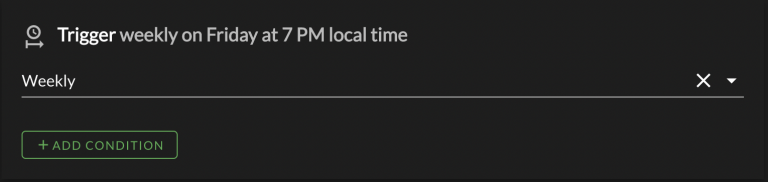
Triggers initiate an automation to run. When a trigger event is raised and all trigger conditions are met, the listed actions will run. There are three types of triggers:
- Time-based triggers, which occur on a defined cadence (hourly, weekly, etc.)
- Model-based triggers, which occur when a given Lumify entity is modified
- Webhook trigger
Available time-based triggers
- Every Hour
- Daily
- Weekly
- Monthly
Available model-based triggers
- Contact Created / Updated / Saved
- Event Created / Updated
- Planning Form Assigned
- Appointment Created / Updated
- Expense Created / Updated
- Contract Created / Updated / Completed (aka "signed)
- Invoice Created / Updated
- Location Created / Updated
- Payment Created / Updated
- Refund Created
Trigger Conditions
You can put conditions on your triggers to limit when an automation is run. Trigger conditions can be based on a value itself or based on a value changing. In this example, the automation will only run when the event is updated from “pending” to “confirmed” status:
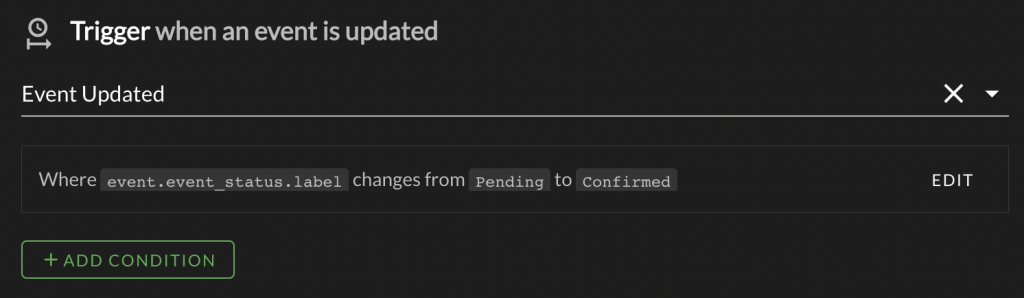
Actions overview
If the trigger and all trigger conditions are satisfied, the automation’s actions will be run. Actions are building blocks for your automation. They create or modify existing Lumify model. Actions are run sequentially. In this example, the first action retrieves a list of events that meet the given query conditions. The second action iterates through that list of events and performs an action on those events:
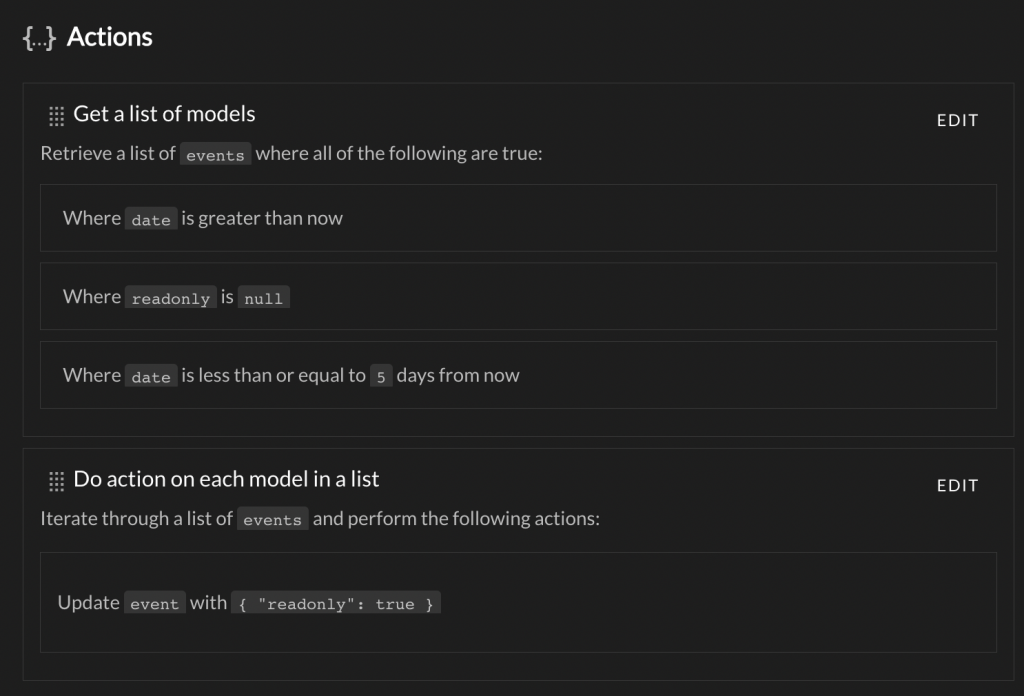
Available actions:
- Get a list of models: Will retrieve a list of models that meet the defined query conditions. Query conditions can include reference to any fields available on the model you’re querying:
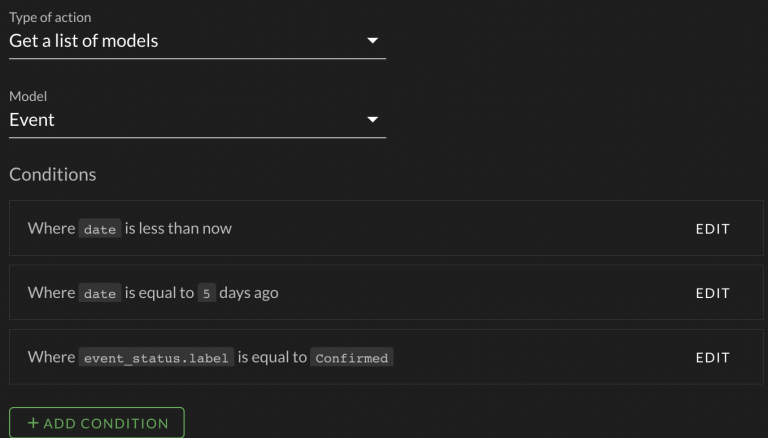
- Do action on each model in a list: Allows you to iterate through a list of multiple models and perform a given action. All actions are available except “Do action on each model in list” which is designed to avoid infinite loops.
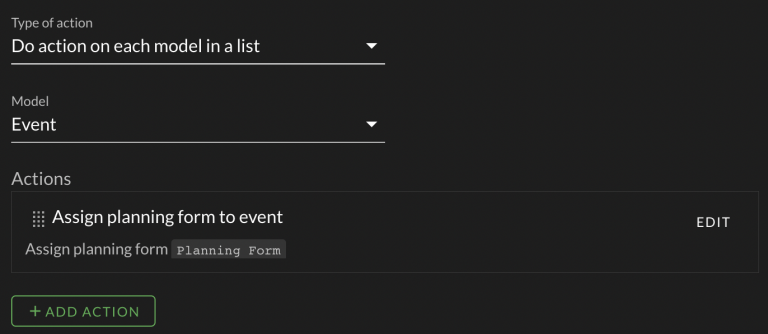
- Assign planning form to event: Will assign a planning form to a given event. Requires an event model to be present in the automation.
- Assign Spotify playlist to event: Will import a Spotify playlist and assign it to an event. Requires an event model to be present in the automation.
- Send an email to event contacts: Allows you to send an email to contacts assigned to an event. Requires an event model to be present in the automation. You can query on the relationships available on contacts (‘user’ and ‘contact_type’) to limit the recipients. For example, if you only want to send an email to clients, you can filter on
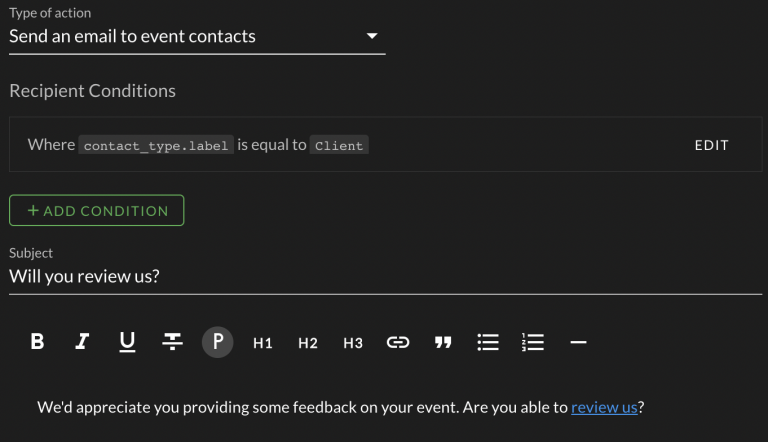
- Add tag to contact: Allows you to add specified tags to contacts. Requires a contact model to be present in the automation.
- Sync contact to Mailchimp: Sync your contacts’ details to Mailchimp. Available if Mailchimp integration is enabled. Requires a contact model to be present in the automation.
- Email custom report: Send a custom report to any defined staff members.
- Create model: Create any model with arbitrary JSON. If the fields are not writable, they will be ignored.
- Update a model: Update any model with arbitrary JSON. If the fields are not writable, they will be ignored.
- Add a note to model: Add a note to any event, contact, or location. These are the only models that accept notes.
- Get a single model: Retrieve a single model that meet the given query parameters.
- Send an email to recipients: You can send arbitrary rich-text email content to any recipient (including those populated by fields).
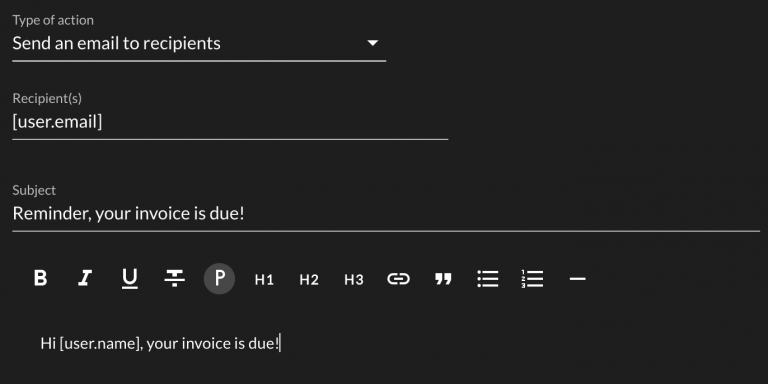
- Make generic API call: You can make generic API calls to any external service.
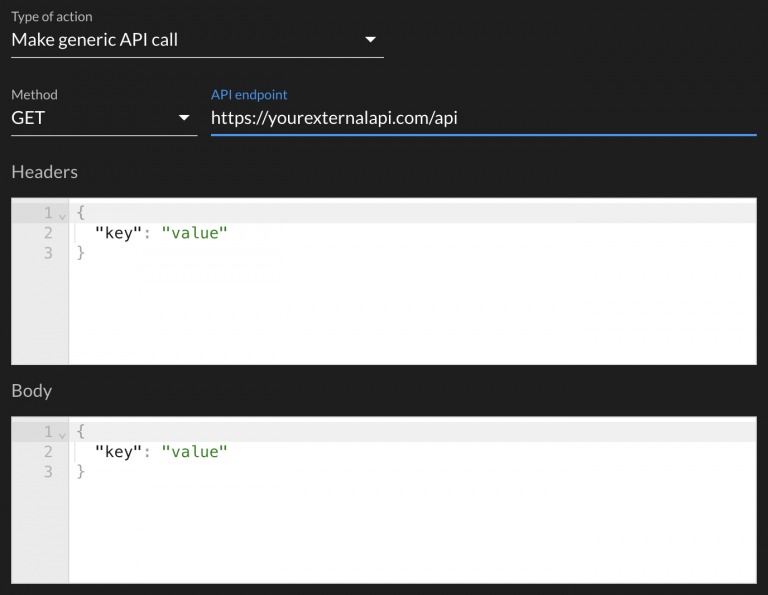
- Delay for specified time: You can delay any number of actions by a defined amount of time (hours, days, weeks, months, and years). This can be paired with any other action.
- Conditional logic (if...else): Conditional logic allows you to control the flow of your automations based on pre-defined logic. You can set a conditional, a "then" action, and an "else" action.
Testing Automations
You can test your automations by hitting RUN NOW on the automation form. The result of your automation, any actions taken, and errors, will be display on the right of the page and in the automation log:
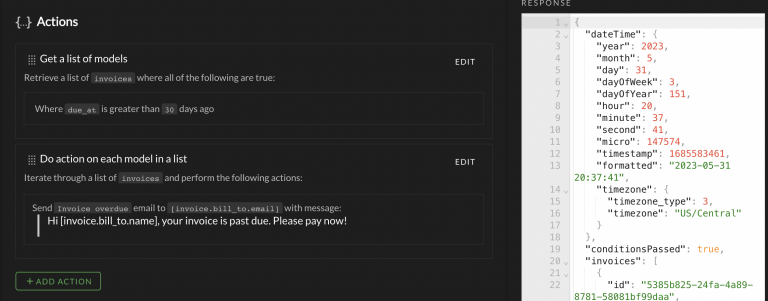
If all trigger conditions are met, the conditionsPassed field will be set to ‘true’.