This integration allows you to synchronize your Lumify contacts with automated email marketing lists within Mailchimp.
API Keys
Before you get started with the Mailchimp integration, you must have an existing Mailchimp API Key. You can generate an API key here.
Give your API Key a name that is memorable as it can be used to segment and create automations in Mailchimp:
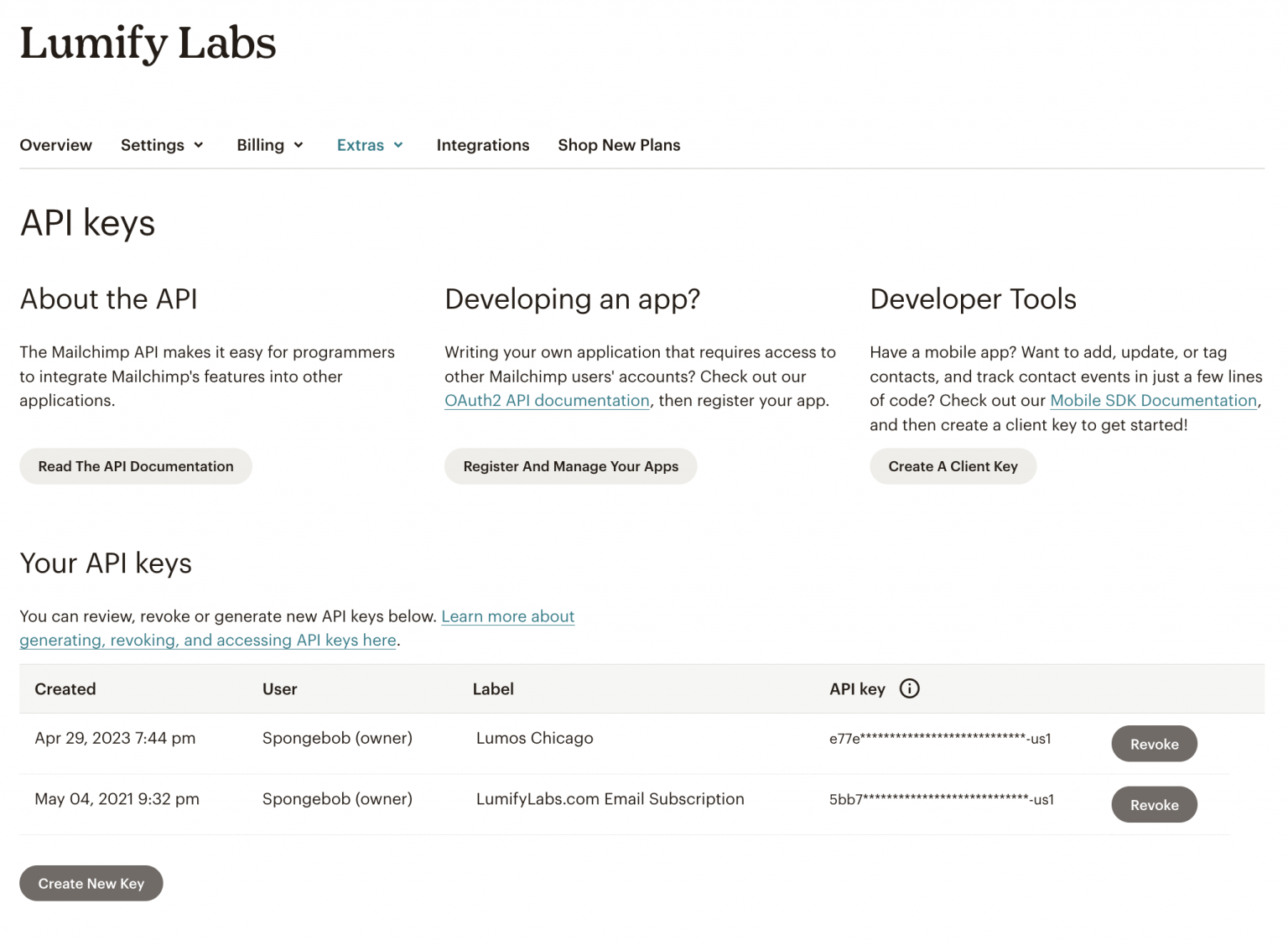
Don’t close the page after your API Key has been created. You won't be able to see your key once it’s created.
Grab your Audience ID
You’ll need to know what Audience (also referred to as List) to integrate with Lumify. You can find your Audience ID by navigating to your Lists page.
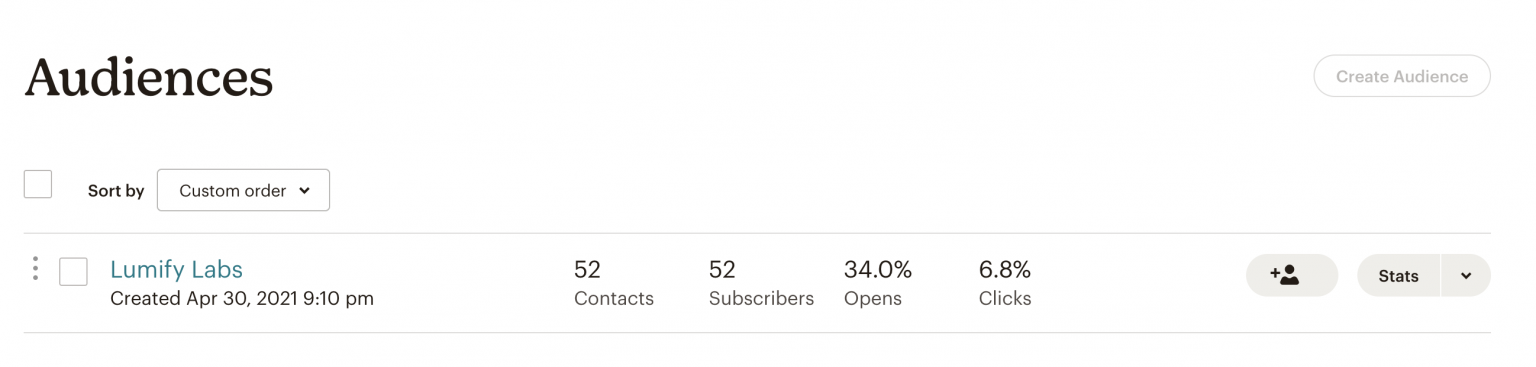
Click on the down arrow on the right, and click on Settings:
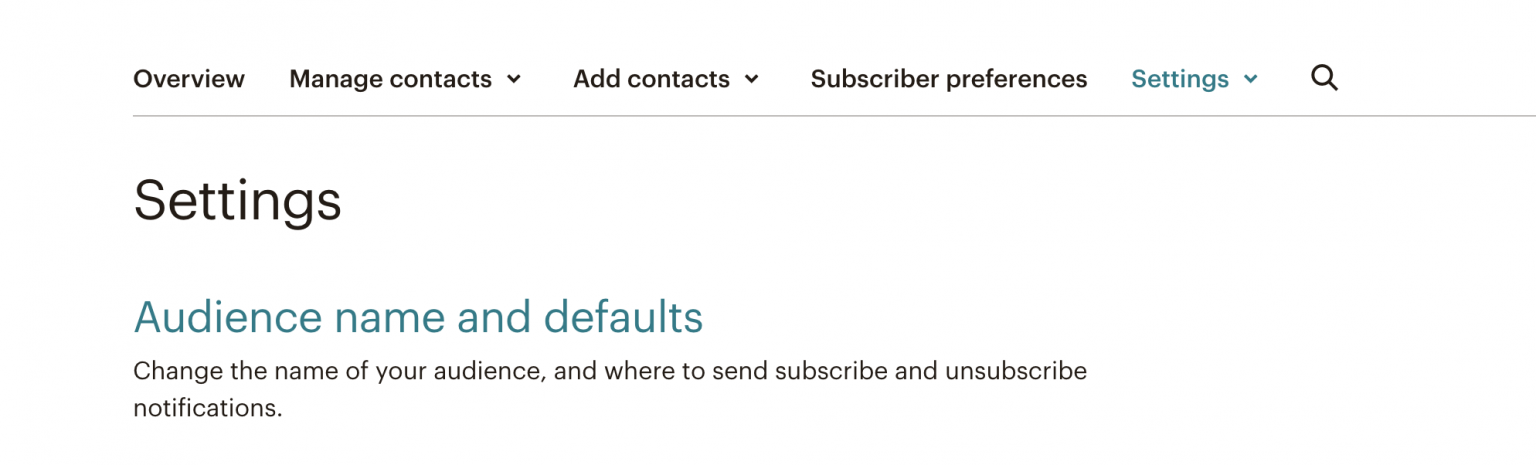
Then click on Audience name and defaults, where you’ll find your “Audience ID.” It will look something like: be55d26b6
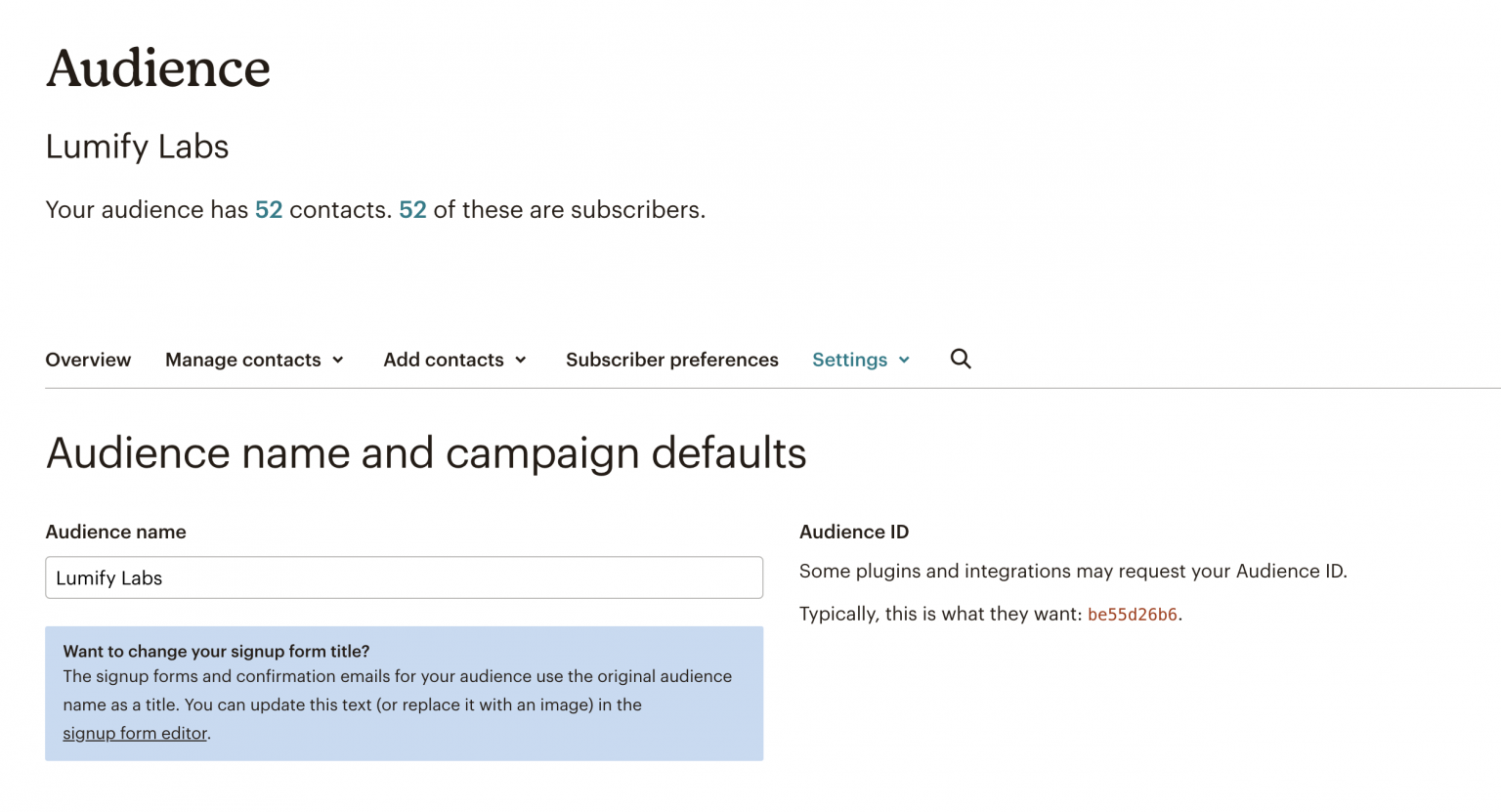
Make a note of your Audience ID.
Set Up Integration
Once you’ve located your API keys and audience ID, navigate to your Lumify integrations set-up. From the Lumify dashboard, click on Integrations on the bottom left. Click the Enable for the Mailchimp integration:
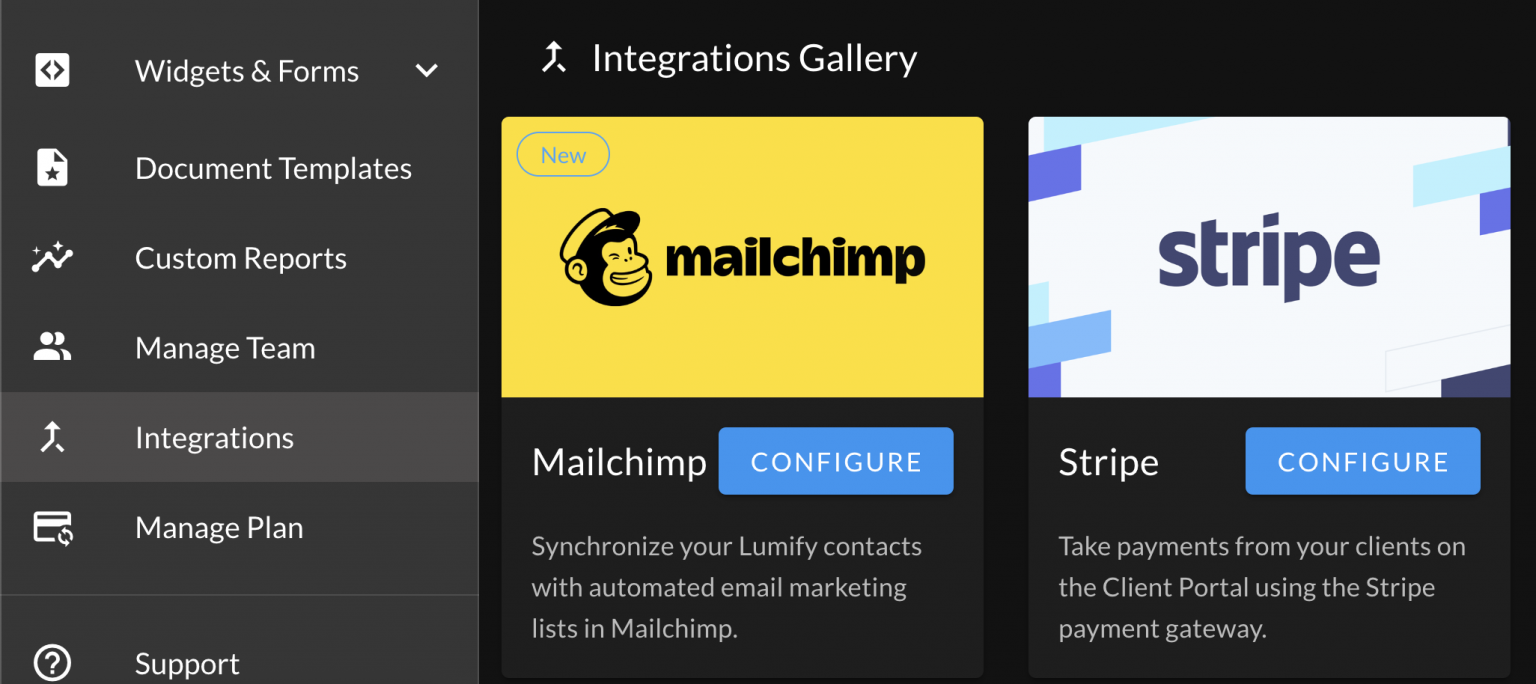
Click Configure, then enter your Audience ID and API Key into the dialog box.
Click Enable.
Add Automation
By enabling the Mailchimp integration, you’ll have access to the Mailchimp automation action. It’s likely you want your automation to be triggered when a contact is saved (i.e. created or updated).
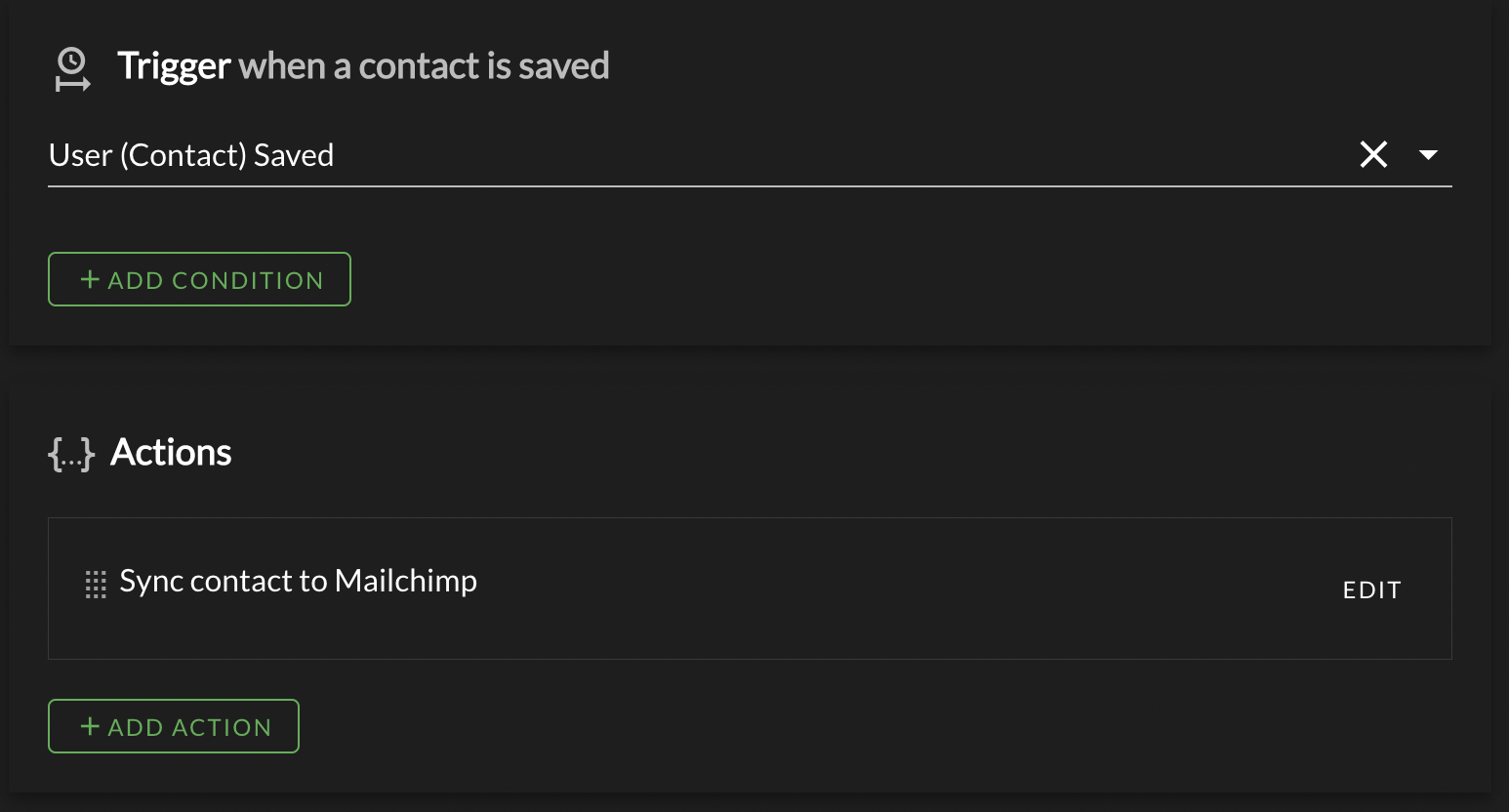
When a new contact is created or updated, that contact will sync with Mailchimp!
Congratulations! You are now integrated with Mailchimp!
Additional Details
Contacts synced using this integration are tagged with “From Lumify.” When you’re configuring your Mailchimp automations, you can use this tag to segment contacts in Lumify. Or you can set other tags on your contacts, which will also be synced to Mailchimp.
Troubleshooting
- Double-check your API credentials are correct
- Double-check your Audience ID is correct
- Disable and re-enable the integration
- Check the automation is configured appropriately